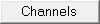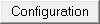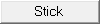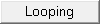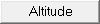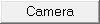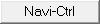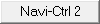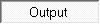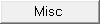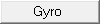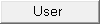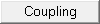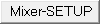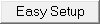Output |
.jpg?m=1435055836)
The two switching outputs of the FlightCtrl can be controlled and Set via the rider Output.
INFO
Do not connect a lighting directly with the output Out1/2. The transistors on the FlightCtrl can be damaged!
If you will connect a lighting you can use e.g. the Extension-PCB. Over here the lighting can be connected (with more power), or a switching output to trigger a camera. A description of installation of the lighting / camera release can be found at: Extension-PCB.
The two switching outputs are located on the side
of the FlightCtrl output SV2:
(SV2 oberer Anschluss)
Separately for each output you can set a switching or flashing pattern. Here you can also set if this pattern is always on or only after a start of the motors. The corresponding output is switched to ground.
If the option "Only active after motor start" is activated, a green switch box appears behind the Bitmask. Here the initial state can be specified.
Bitmask + Timing
To each switch output (Bitmask) (OUT1/OUT2) a separate flashing pattern is set in different intervals. The set time is always the time of switching of a box.
Different switching intervals can be set via the 8 boxes by clicking with the mouse.
In the box behind Out1 / 2 timing, either a value from 1 to 247 or a potentiometer (1-8) is entered.
Example with a fixed value
In the upper picture the first box is clicked for Out1 bitmask and the remaining 7 are not. As time is to Out1 timing a 20 registered.
The number that is entered is multiplied each x10 [in 10ms]. This would then in 20 x 10ms 200ms switching time for each box One cycle (8x200ms) would take a total of 1600ms (1.6 seconds) until the switching process starts all over again.
Is now for example an illumination connected it's like 200ms on, 1400ms off, 200ms on, 1400ms off, and so on.
(Info: 100 x 10ms = 1000ms = 1sec)
Example with a potentiometer
If a potentiometer (1-8) instead of a fixed value (See Channels) is entered, there are three possibilities.
Use of a switch, button or potentiometer on the transmitter :
Switch of the LED:
A switch on the transmitter can switch on or off the lighting. It does not matter whether a flashing pattern is set.
An adjusted flashing pattern has no function here.
Button to trigger a camera:
- At the switch output for example the Shuttercable can be connected. With the button then the switch output
is closed or opened for the duration of the operation.
If the first of the eight boxes is checked (the rest is off) while operating the switch, the switching contact is closed.
However, if the second of the eight boxes is selected, pressing the button of the switch the contact opens.
Poti to shift the LED:
With a potentiometer on the transmitter the value of 1 - 247 is set. So if the pot will be adjusted at the transmitter the adjusted value of each pot is shown as a number (time x 10ms) and the set accepted by flashing sequence runs faster or slower. This depends on the rotation of the potentiometer.
INFO
If you use a switch/button/potentiometer on the transmitter, take care, that the channels move with the values from "0" to "254".
If you switch off the channel and you doesn't get it down to "0", the transistor outputs is still "on".
How to controll this you find here: Channels
combine with WP-Event
If you set a checkmark in the box "combine with WP-Event" you can use for Output 1 a button on the transmitter (to trigger photos) and the WP-Event to the same time.
In that way you can trigger the camera manually and you do not need to change anything while flying WayPoints to trigger the camera automatically with the WP-Event.
(A change in the tab channels (like before) is no longer necessary.)
Important
To use both together you can use on your transmitter a pushbutton who was limited in the servo travel at the transmitter or a 3-way switch. The used channel of this 3-way switch or pushbutton must be set under "Out1 Timing".
Example 3-way switch:
We use a 3-way switch for triggering the photos. The box "combine with WP-Event" is enabled.
- Switch position 1 (down) => Off
(the switching output is off. Normal flight = no triggering / Waypoint flight = no triggering)
- Switch position 2 (center) => Automatic
(the switching output is off. Normal flight = no triggering / Waypoint flight= automatic trigger after WP-event)
- Switch position 3 (top) => Manually
- (he switching output is on. Normal flight = manually triggering (also during a WP-Flight) / Waypoint flight= no triggering)
Example pushbutton:
We use a pushbutton for triggering the photos. The box combine with WP-Event is enabled.
To trigger the camera manually and automatically on each Waypoint we have to limited the servo travel at the transmitter.
Example HoTT transmitter:
(To enlarge -> click on image)
- Switch position 1 (down - not actuated) => Automatic
(the switching output is off. Normal flight = no triggering / Waypoint flight = automatic trigger after WP-event)
- Switch position 2 (top - operated) => Manually
- (the switching output is on. Normal flight = manually triggering of the camera (also during a WP-Flight)/ Waypoint flight = no triggering)
AutoTrigger every
You can set in the FC-Settings a distance interval to trigger photos. This you can use during a manual flight and also during a Waypoint flight.
So the MikroKopter can take i.e. every 15m images without WayPoints.
All X meters "OUT1" will switch on/off as it was set at "Output 1 bitmask".
Each box of the bitmask will be activated for 100ms and open or close the output 1 in the way you set the bitmask.
The bitmask will be processed completely if the point for triggering is reached.
Example 3-way switch:
We use a 3-way switch for triggering the photos all X meter.
- Switch position 1 (down) => Off
(the switching output is off. Normal flight = no triggering / Waypoint flight = no triggering)
- Switch position 2 (center) => Automatic
(the switching output is off. Normal flight = automatic triggering all X meter)
- Switch position 3 (top) => Manually
- (the switching output is on. Normal flight = manually triggering but no triggering all X meters)
Example pushbutton: :
We use a pushbutton for triggering the photos.
To trigger the camera manually and automatically each X meter we have to limited the servo travel at the transmitter.
Example HoTT transmitter:
(To enlarge -> click on image)
- pushbutton position 1 (down - not actuated) => Automatic
(the switching output is off. Normal flight = automatic triggering all X meter)
- pushbutton position 2 (top - operated) => Manually
- (the switching output is on. Normal flight = manually triggering of the camera)
Undervoltage
Both outputs can adjust the flash pattern with lower voltage / reception failure / I2C errors, so that even one example optically displays a lower voltage or a reception failure.
It's flashing if there is::
- Under voltage
- I2C-Error
- loss of the receive
 The LEDs will flashing if they are connected e.g. with a ExtensionPCB: (Link).
The LEDs will flashing if they are connected e.g. with a ExtensionPCB: (Link).
If an output is used to trigger a camera for this output, the warning feature should be off. Otherwise the camera would trigger when a warning is in this interval.
Lighting
Information on lighting and the use of LEDs can be found here:: Beleuchtung
connect the outputs to Servo outputs
These signals can also be used to move Servos. With that functionality a mechanical camera trigger could be used for example.
Therefore just select Out1 or Out2 on the Servo (camera) configuration:
See also: Example